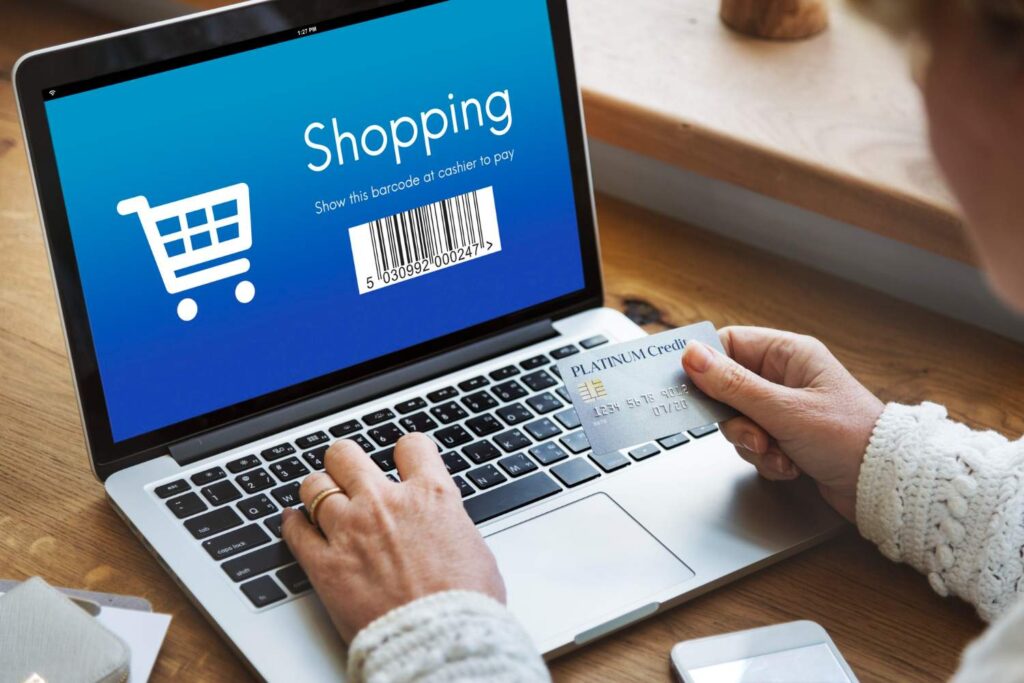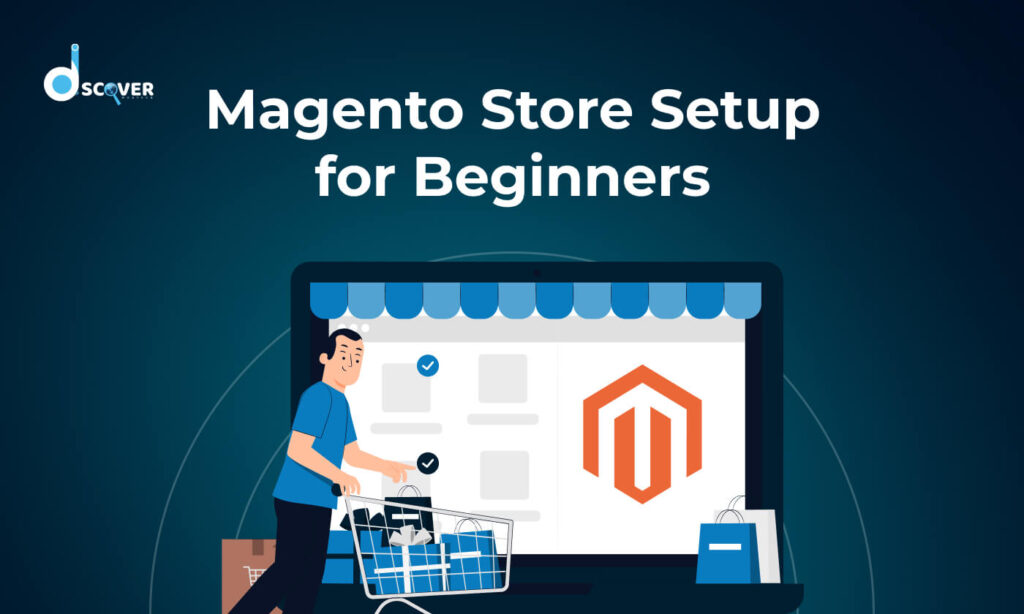
Setting up a Magento eCommerce store can seem daunting for beginners, but with a structured approach, you can establish a robust online presence. This guide will walk you through the essential steps to set up your Magento store, ensuring you leverage the platform’s full potential.
1. Understanding Magento eCommerce
Magento is a powerful open-source eCommerce platform that offers flexibility and control over the look, content, and functionality of your online store. Its extensive features make it a preferred choice for businesses aiming for scalability and customization. Many businesses rely on Magento development services to fully leverage the platform’s capabilities and ensure a seamless eCommerce experience.
2. System Requirements
Before installation, ensure your server environment meets Magento’s system requirements:
- Operating System: Linux x86-64 distributions such as Ubuntu or CentOS.
- Web Server: Apache 2.4 or NGINX 1.x.
- Database: MySQL 8.0 or MariaDB 10.4 or later.
- PHP: PHP 8.1 or later.
- Memory: A minimum of 2GB RAM; 8GB or more is recommended for optimal performance.
3. Domain and Hosting
Secure a domain name that reflects your brand and choose a hosting provider optimized for Magento. Consider providers that offer specialized Magento hosting to ensure compatibility and performance.
4. Installing Magento
Follow these steps to install Magento:
- Download Magento: Obtain the latest version from the official Magento website.
- Set Up a Database: Create a MySQL or MariaDB database for your store.
- Upload Files: Transfer Magento files to your server using FTP or SSH.
- Run the Installer: Access the Magento setup wizard via your browser and follow the prompts to complete the installation.
5. Configuring Your Store
After installation:
- General Settings: In the Admin panel, navigate to Stores > Settings > Configuration to set your store’s name, email addresses, and locale settings.
- Web Configuration: Adjust base URLs and enable secure URLs under Stores > Settings > Configuration > General > Web.
6. Choosing and Installing a Theme
Select a theme that aligns with your brand identity:
- Explore Themes: Browse the Magento Marketplace for compatible themes.
- Install Theme: Download and install your chosen theme via the Admin panel or using Composer.
- Customize Appearance: Modify the theme to match your brand’s aesthetics and functionality requirements.
7. Adding Products
To populate your store:
- Create Categories: Go to Catalog > Categories to organize your products.
- Add Products: Navigate to Catalog > Products and click Add Product. Fill in details like name, price, description, and images.
8. Setting Up Payment and Shipping Methods
Configure payment and shipping options to facilitate transactions:
- Payment Methods: Under Stores > Settings > Configuration > Sales > Payment Methods, set up gateways like PayPal, Stripe, or credit card processing.
- Shipping Methods: Configure shipping options in Stores > Settings > Configuration > Sales > Shipping Methods, including flat rate, free shipping, or real-time carrier rates.
9. Configuring Email Settings
Ensure your store can send transactional emails:
- SMTP Configuration: Use extensions like Magento 2 SMTP to set up email sending through reliable SMTP servers.
- Customize Email Templates: Personalize email templates under Marketing > Communications > Email Templates to reflect your brand’s voice
10. Optimizing Store Performance
Enhance your store’s speed and responsiveness:
- Enable Caching: Activate caching mechanisms in System > Cache Management to reduce load times.
- Image Optimization: Compress product images to balance quality and performance.
- Content Delivery Network (CDN): Integrate a CDN to serve static content faster to users globally.
11. Implementing Security Measures
Protect your store and customer data:
- Use HTTPS: Install an SSL certificate and configure your store to use secure URLs.
- Regular Backups: Schedule automatic backups to safeguard against data loss.
- Update Regularly: Keep Magento and all extensions updated to their latest versions to patch security vulnerabilities.
12. Launching Your Store
Before going live:
- Test Thoroughly: Conduct comprehensive testing of all functionalities, including checkout processes, payment gateways, and mobile responsiveness.
- SEO Optimization: Optimize meta titles, descriptions, and URLs for search engines.
- Announce Launch: Plan a marketing strategy to announce your store’s launch through social media, email newsletters, and other channels.
Final Thoughts
Setting up a Magento eCommerce store involves meticulous planning and execution. By following this step-by-step guide, you can establish a robust online store tailored to your business needs. For advanced customization or troubleshooting, consider consulting with a Magento Developer or exploring Magento Development Services to enhance your store’s capabilities.