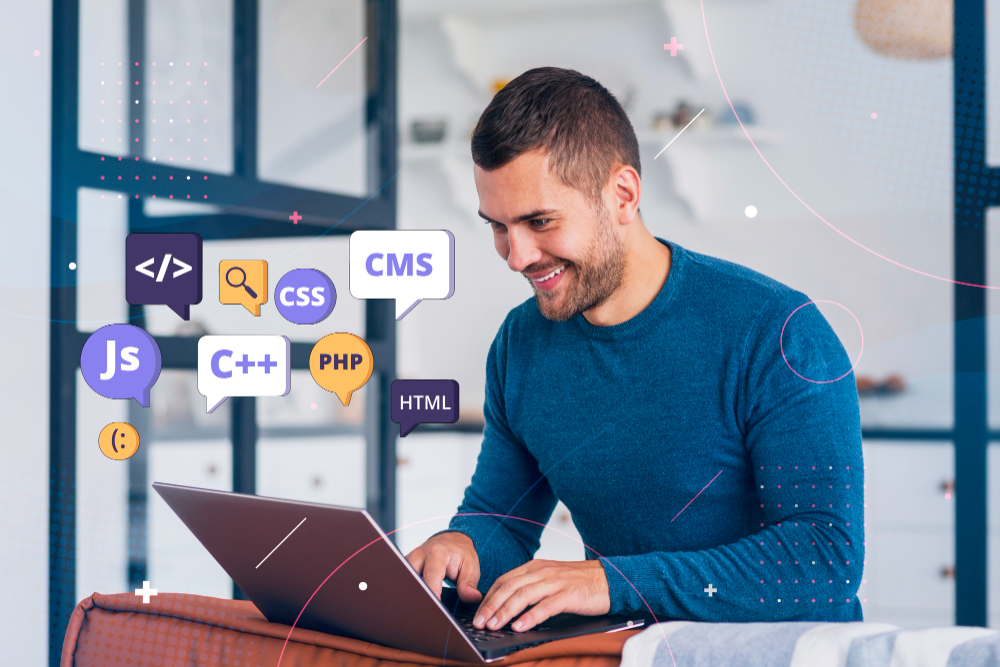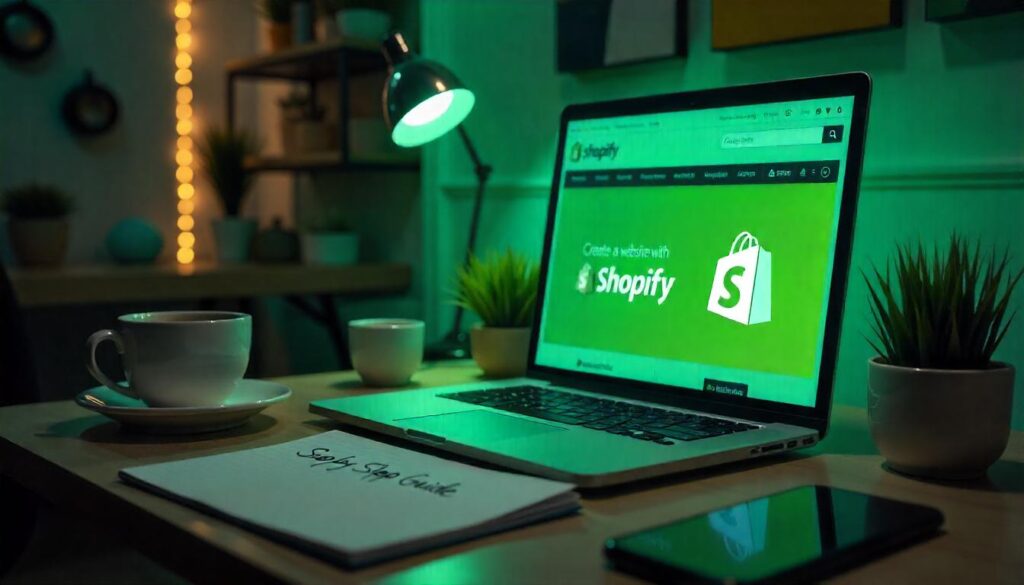
Thinking about launching your own online store? You’re in good company — eCommerce sales are expected to hit $6.3 trillion globally in 2025. But getting started can feel overwhelming. Don’t worry — this guide is built especially for beginners like you. We’ll walk through how to create a website with Shopify, step-by-step, in a friendly and clear way.
Step 1: Getting Started – Sign Up for Shopify
First things first — head over to Shopify.com and click “Start Free Trial.” Pop in your email, choose a name for your store, and answer a couple of quick setup questions. Within minutes, you’ll land on your Shopify dashboard, aka your command center.
Tip: Pick a store name that’s simple, memorable, and easy to spell. It helps customers find you faster and improves brand recall.
Stat to Know: Shopify powers over 4.4 million live websites as of 2025 — that’s a lot of entrepreneurs just like you.
Step 2: Choose a Theme That Matches Your Brand
Once you’re in the dashboard, it’s time to make your store look amazing. Head to the Theme Store — you’ll find dozens of professionally designed free and paid themes. Whether your vibe is minimalist or bold, there’s a look for you.
Once you select a theme, you can customize the layout, fonts, colors, and sections using Shopify’s visual editor — no coding needed. That’s the beauty of the Shopify website build process — design becomes fun and intuitive.
Tip: Preview your theme on both desktop and mobile before publishing — over 74% of eCommerce traffic comes from mobile devices.
Step 3: Add Products to Your Store
Time to stock the shelves. Go to “Products” in your dashboard and click “Add product.” Here’s where you upload product photos, write detailed descriptions, and enter prices and inventory details.
If you sell items in multiple sizes, colors, or styles — use the variant feature. You can also create product collections like “Best Sellers” or “New Arrivals” to help customers browse easily.
Tip: Use high-resolution images and add alt text — it not only looks professional but also improves SEO.
Stat to Know: Stores with detailed product descriptions and quality images see up to 30% higher conversion rates.
Step 4: Set Up Payments and Shipping
Let’s make sure you can actually get paid. Go to Settings > Payments and connect your preferred payment method. Shopify Payments is great for beginners, but you can also use PayPal, Stripe, or other options.
Then, set your shipping rules. Free shipping? Flat rate? Real-time carrier rates? You get to decide based on your audience and products.
And yep — this part is where using a Shopify website builder really shows off. The checkout experience is seamless and secure.
Tip: Consider offering free shipping on orders over a certain amount — it encourages larger purchases and boosts average order value.
Step 5: Create Important Pages and Policies
Customers want to know who they’re buying from. So before you go live, create these pages: About Us, Contact, Privacy Policy, and Return Policy. Shopify even gives you templates to get started.
Make sure these pages are easy to find in your header or footer navigation. It helps build trust and clears up customer doubts before they even ask.
Tip: Use your “About Us” page to tell your story — people love to buy from real people with real passion behind their brand.
Stat to Know: Websites with a compelling About Us page see 2x more time spent on site compared to those without.
Step 6: Get a Custom Domain Name
A custom domain gives your store a polished and professional look. Instead of something like “yourstore.myshopify.com,” you can have “yourstore.com.”
You can buy your domain directly from Shopify (easy!) or connect one from providers like GoDaddy or Namecheap.
Using your own domain boosts credibility and is great for long-term branding. It’s a big step in looking legit.
Tip: Keep your domain short, avoid hyphens, and make sure it matches your brand or product niche.
Stat to Know: Stores with a custom domain convert up to 33% better than those using default subdomains.
Step 7: Test Everything Before You Launch
Don’t skip testing! Pretend you’re a customer — navigate your site, add products to the cart, and go through the checkout process. This ensures everything’s working just right before real customers show up.
It’s during this phase you might realize you need help with a few tweaks. That’s where Shopify expert developers can step in. They’re pros at fixing bugs, customizing themes, or adding cool features.
Tip: Ask a friend or family member to test the site too. A fresh set of eyes often catches things you miss.
Step 8: Add Apps and Start Marketing
Once your store is live, it’s time to grow. Shopify’s App Store is packed with tools — from email marketing to loyalty programs to pop-up offers. But don’t go overboard. Install only what aligns with your goals.
You can track performance inside your Shopify dashboard and optimize over time.
And if you’re serious about expanding your store, now’s the time to build Shopify website features that boost engagement — like reviews, countdown timers, and social proof popups.
Tip: Start building an email list right away — email has an ROI of $42 for every $1 spent, and it’s your direct line to loyal customers.
Final Thoughts
Creating your own online store might seem challenging at first, but with Shopify by your side, the journey becomes a whole lot easier. Whether you’re selling handmade crafts or high-end fashion, the tools are all there for you. And with just a little patience and consistency, you can turn your ideas into income.
Whether you’re going the DIY route or planning to collaborate with professionals, Shopify gives you the flexibility to grow. If you’re ready to create a website with Shopify, now’s the perfect time to get started.You can Contact us to know more about Shopify Services